Flutter 布局基础 ——BottomNavigationBar#
背景#
Flutter中BottomNavigationBar类似于 iOS 中的UITabbarController,是导航控制器的一种,常用于首页 Tab 切换。
BottomNavigationBar的 type 属性,默认值会根据items的个数而定;当items个数小于 4 个时,默认值为BottomNavigationBarType.fixed;当items个数大于等于 4 个,默认值为BottomNavigationBarType.shifting。
两种效果对比如下:左侧为BottomNavigationBarType.fixed,右侧为BottomNavigationBarType.shifting
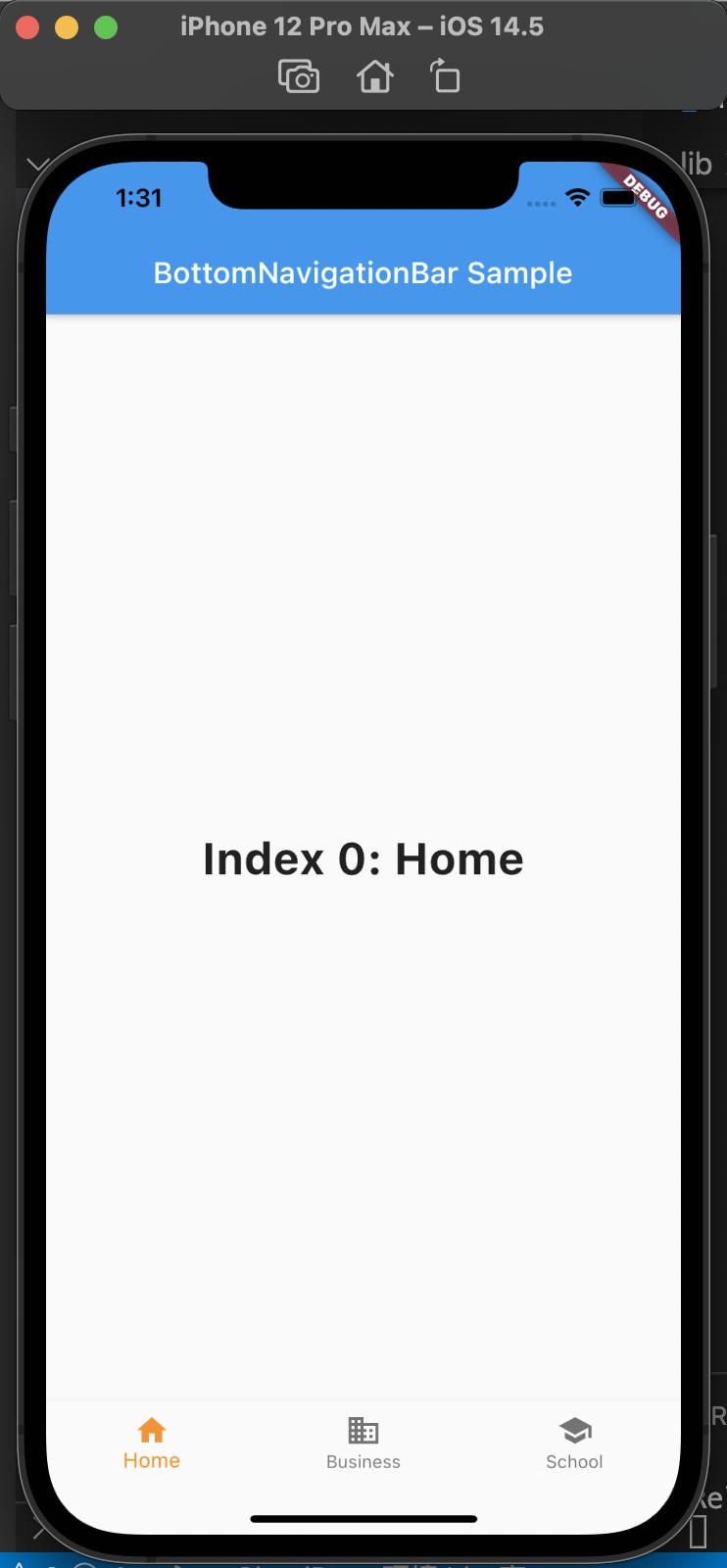
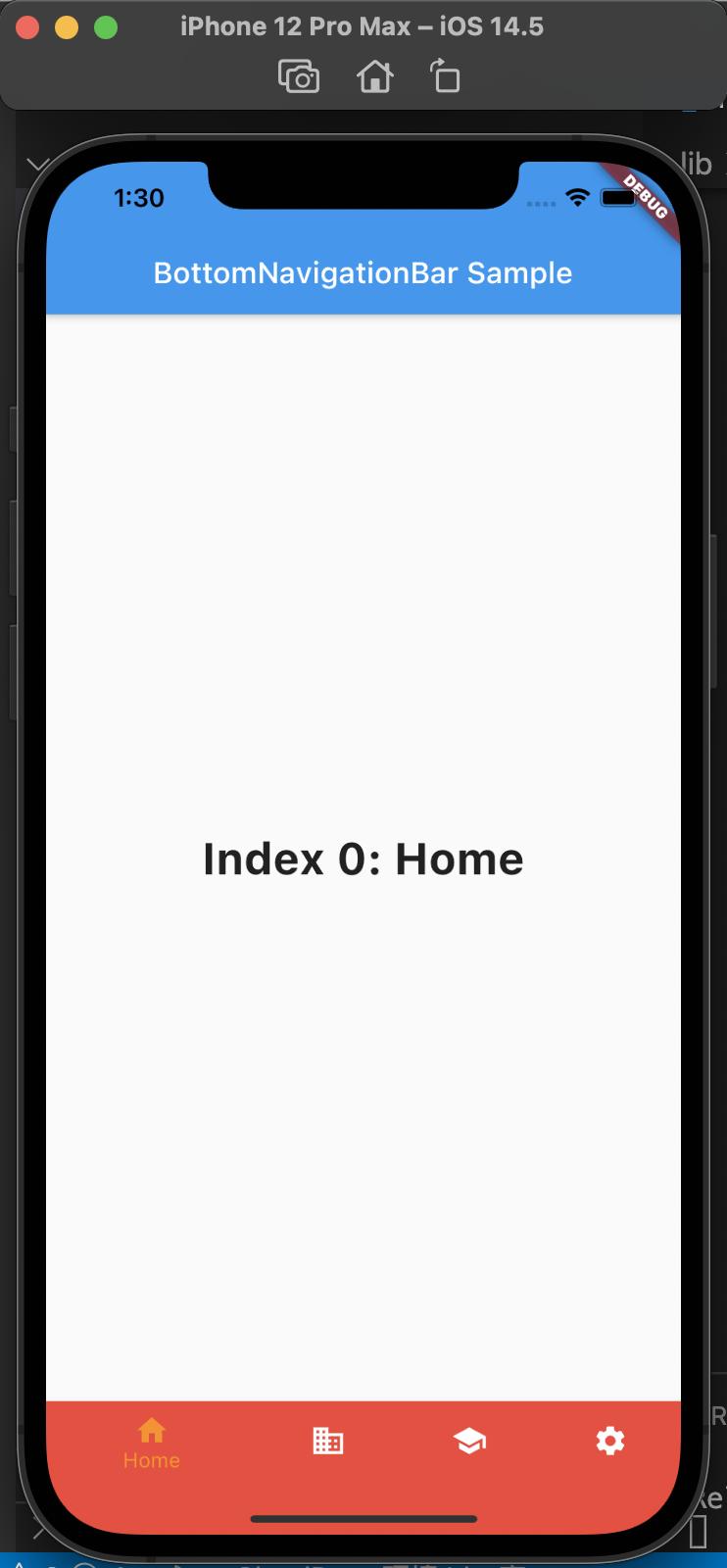
常用属性如下:
- backgroundColor: 背景色
- currentIndex: 当前选中哪一个
- fixedColor: 选中 Item 的颜色
- iconSize: 图片大小
- items: 子元素
- onTap: 点击事件
- selectedFontSize: 选中字体大小
- selectedItemColor: 选中 Icon 颜色
- selectedLabelStyle: 选中文字的 style
- type: icon 和文字的样式
- unselectedItemColor: 未选中 Icon 的颜色
- unselectedLabelStyle: 未选中文字样式
代码如下:
void main() => runApp(new MyApp());
class MyApp extends StatelessWidget {
const MyApp({Key? key}) : super(key: key);
static const String _title = 'Flutter Code Sample';
@override
Widget build(BuildContext context) {
return const MaterialApp(
title: _title,
home: MyStatefulWidget(),
);
}
}
class MyStatefulWidget extends StatefulWidget {
const MyStatefulWidget({Key? key}) : super(key: key);
@override
State<MyStatefulWidget> createState() => _MyStatefulWidgetState();
}
class _MyStatefulWidgetState extends State<MyStatefulWidget> {
int _selectedIndex = 0;
static const TextStyle optionStyle =
TextStyle(fontSize: 30, fontWeight: FontWeight.bold);
static const List<Widget> _widgetOptions = <Widget>[
Text(
'Index 0: Home',
style: optionStyle,
),
Text(
'Index 1: Business',
style: optionStyle,
),
Text(
'Index 2: School',
style: optionStyle,
)
];
void _onItemTapped(int index) {
setState(() {
_selectedIndex = index;
});
}
@override
Widget build(BuildContext context) {
return Scaffold(
appBar: AppBar(
title: const Text('BottomNavigationBar Sample'),
),
body: Center(
child: _widgetOptions.elementAt(_selectedIndex),
),
bottomNavigationBar: BottomNavigationBar(
items: const <BottomNavigationBarItem>[
BottomNavigationBarItem(icon: Icon(Icons.home), label: 'Home'),
BottomNavigationBarItem(
icon: Icon(Icons.business), label: 'Business'),
BottomNavigationBarItem(icon: Icon(Icons.school), label: 'School'),
],
currentIndex: _selectedIndex,
selectedItemColor: Colors.amber[800],
onTap: _onItemTapped,
),
);
}
}
也可以如下使用,
main.dart 中,声明 home 为 BottomNavigationWidget
void main() => runApp(new MyApp());
class MyApp extends StatelessWidget {
@override
Widget build(BuildContext context) {
return MaterialApp(
title: 'Flutter bottomNavigationBar',
theme: ThemeData.light(),
home: BottomNavigationWidget(),
);
}
}
然后创建 bottom_navigation_widget.dart,内容如下:
import 'dart:ffi';
import 'package:flutter/material.dart';
import 'package:flutter_application_1/pages/airplay_screen.dart';
import 'package:flutter_application_1/pages/email_screen.dart';
import 'package:flutter_application_1/pages/home_screen.dart';
import 'package:flutter_application_1/pages/pages_screen.dart';
class BottomNavigationWidget extends StatefulWidget {
_BottomNavigationWidgetState createState() => _BottomNavigationWidgetState();
}
class _BottomNavigationWidgetState extends State<BottomNavigationWidget> {
final _BottomNavigationColor = Colors.blue;
int _currentIndex = 0;
List<Widget> list = [];
@override
void initState() {
list
..add(HomeScreen())
..add(EmailScreen())
..add(PageScreen())
..add(AirplayScreen());
super.initState();
}
@override
Widget build(BuildContext context) {
return Scaffold(
body: list[_currentIndex],
bottomNavigationBar: BottomNavigationBar(
items: [
BottomNavigationBarItem(
icon: Icon(
Icons.home,
color: _BottomNavigationColor,
),
label: 'Home',
),
BottomNavigationBarItem(
icon: Icon(
Icons.email,
color: _BottomNavigationColor,
),
label: 'Email',
),
BottomNavigationBarItem(
icon: Icon(
Icons.pages,
color: _BottomNavigationColor,
),
label: 'Pages',
),
BottomNavigationBarItem(
icon: Icon(
Icons.airplay,
color: _BottomNavigationColor,
),
label: 'AirPlay',
),
],
currentIndex: _currentIndex,
// type: BottomNavigationBarType.fixed,
onTap: (int index) {
setState(() {
_currentIndex = index;
});
},
),
);
}
}
然后创建 pages 目录,pages 目录中创建home_screen.dart、airplay_screen.dart、email_screen.dart、pages_screen.dart,
代码如下:
/// home_screen.dart
import 'package:flutter/material.dart';
class HomeScreen extends StatelessWidget {
@override
Widget build(BuildContext context) {
return Scaffold(
appBar: AppBar(
title: Text('Home'),
),
body: Center(
child: Text('Home'),
),
);
}
}
/// airplay_screen.dart
import 'package:flutter/material.dart';
class AirplayScreen extends StatelessWidget {
@override
Widget build(BuildContext context) {
return Scaffold(
appBar: AppBar(
title: Text('Airplay'),
),
body: Center(
child: Text('Airplay'),
),
);
}
}
/// email_screen.dart
import 'package:flutter/material.dart';
class EmailScreen extends StatelessWidget {
@override
Widget build(BuildContext context) {
return Scaffold(
appBar: AppBar(
title: Text('Email'),
),
body: Center(
child: Text('Email'),
),
);
}
}
/// pages_screen.dart
import 'package:flutter/material.dart';
class PageScreen extends StatelessWidget {
@override
Widget build(BuildContext context) {
return Scaffold(
appBar: AppBar(
title: Text('Pages'),
),
body: Center(
child: Text('Pages'),
),
);
}
}
这样使用,把首页 BottomNavigationWidget 拆出来到单独的类,再把 items 中每个类单独拆出来,方便修改使用。